About Alarm Filters
A notification can consist of one or more alarm filters. An alarm filter is a set of alarm tags that trigger a notification. You create alarm filters by adding rules, lists, and exclusions that—taken together—define the filter.
A rule adds all the tags to the filter definition. You can apply a rule to a system node or a tag.
Rules and nodes
When you add a rule to a system node, all the tags belonging to that node and all the tags belonging to any child nodes are added to the filter definition.
For example, when you add a rule for a room that contains 5 lighting loads (with 10 tags each), all of the tags in the room nodes are added to the rule:
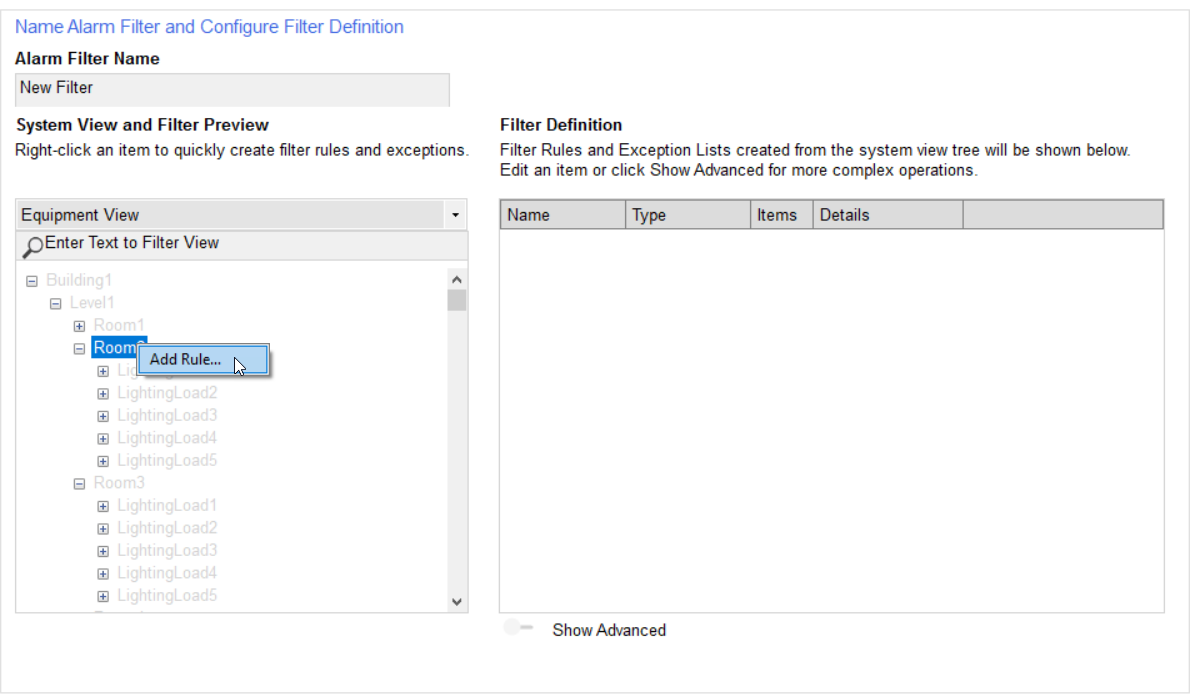
Result: All the tags in the node and child nodes are added to the filter definition.
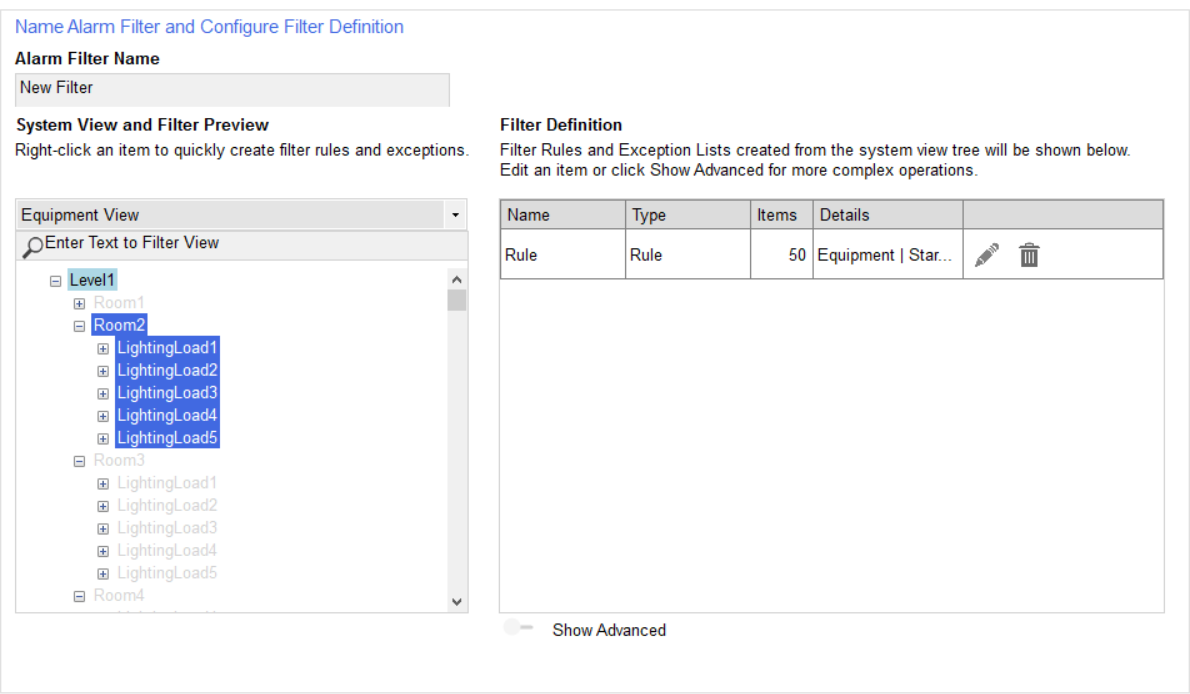
TIP: Notice the shading in the Filter Preview: Room2 and all its child nodes are highlighted in blue because all of their tags are part of the filter definition. Level1 is highlighted in light blue to indicate that some of its child node tags have been added to the filter definition.
You can also add more tags to the filter definition. In the following example, the 10 tags from Room3 > LightingLoad1 are added as a rule to the filter definition:
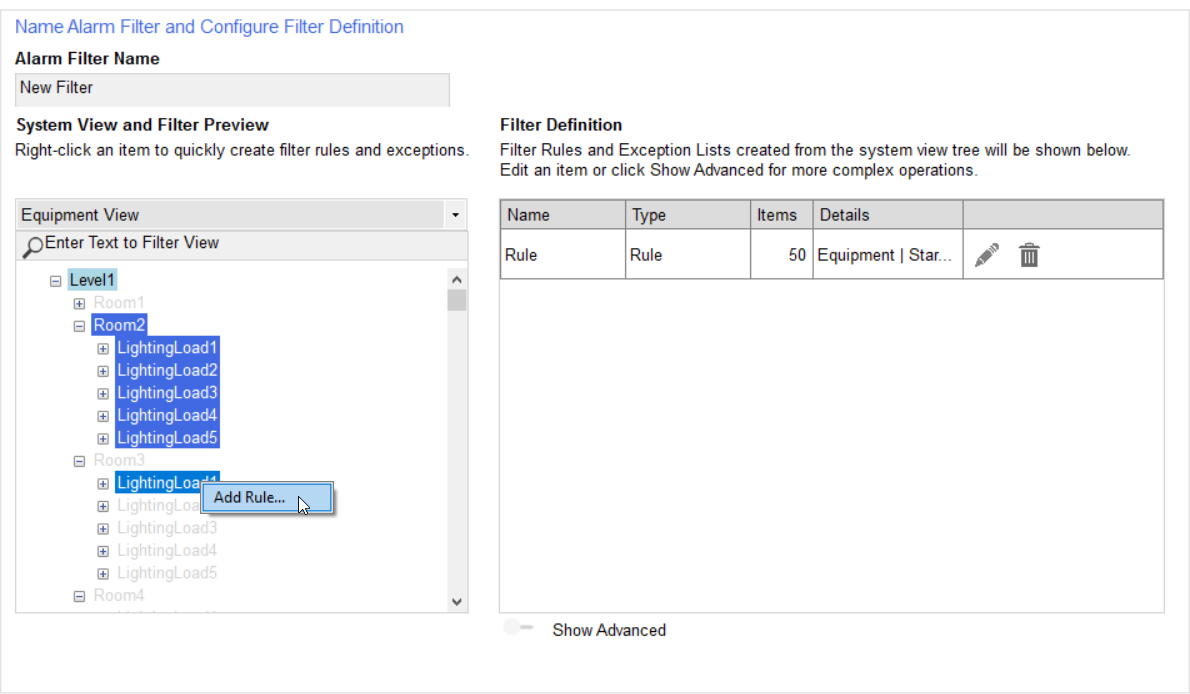
Result: All the tags in LightingLoad1 are added to the filter definition.
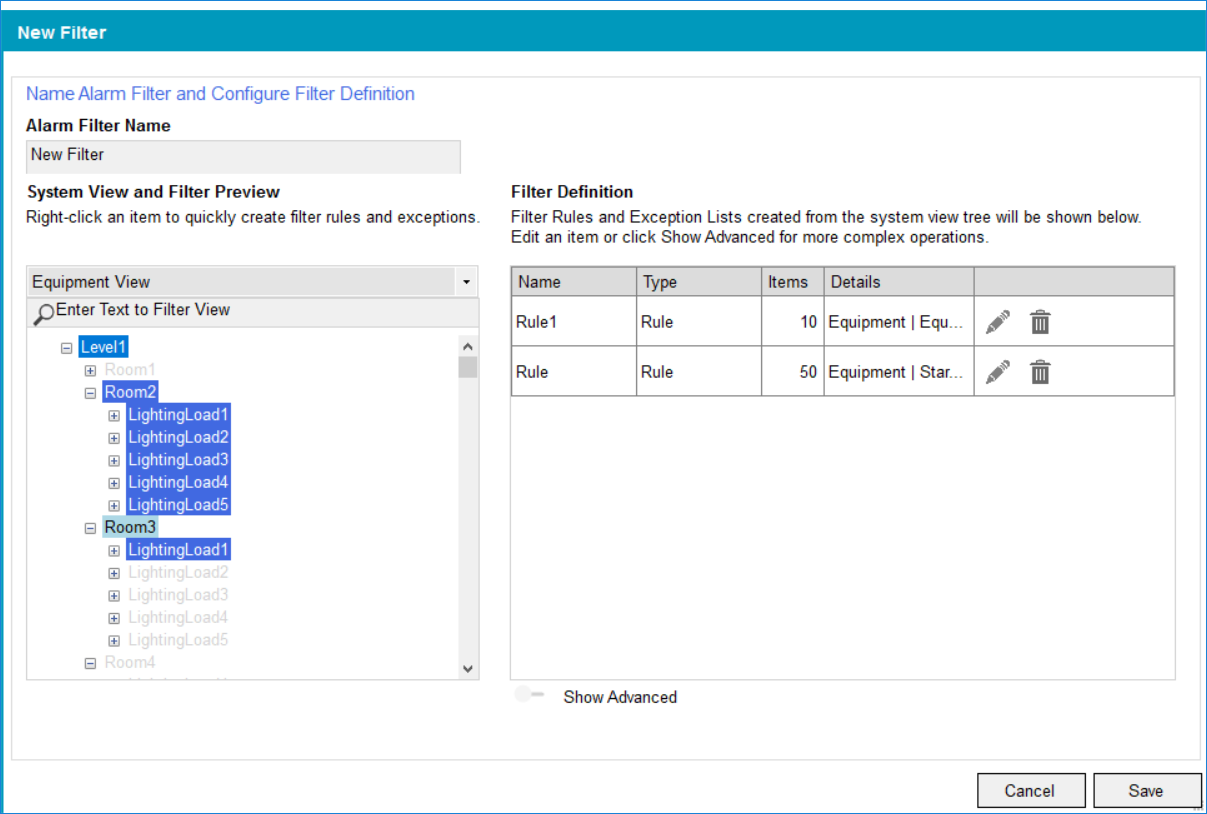
TIP: Notice the shading in the Filter Preview: Room2 and all its child nodes are highlighted in blue because all of their tags are part of the filter definition. Room3 is highlighted in light blue to indicate that some of its child node tags have been added to the filter definition.
Rules and tags
You can also add a rule to an individual tag. When you do this, all tags of that type are added to the filter definition. For example:
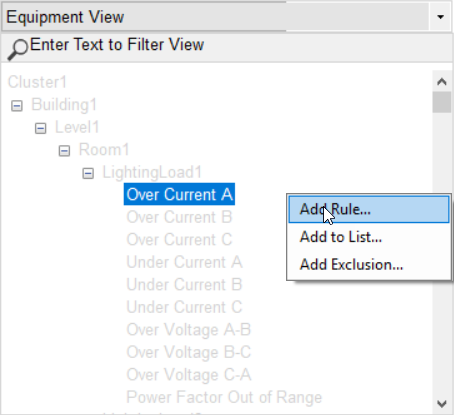
|
Result: |
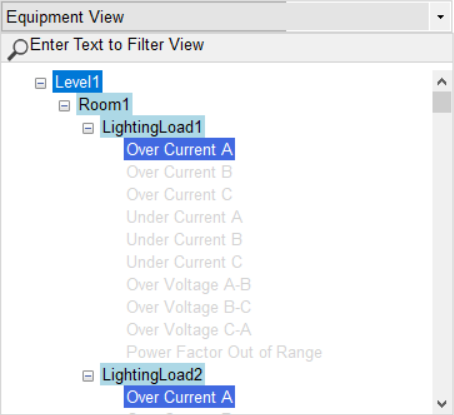
|
Use list to add specific tags one at a time to a filter definition.
NOTE: Use lists very carefully. Unlike rules, when you add a list to an alarm definition, if the tag name changes the notification will not automatically update. Instead, you must edit the alarm filter to include the re-named tag. If not, your system will not send out a notification if the old tag name triggers an alarm.
In the following example, a tag to the filter definition:
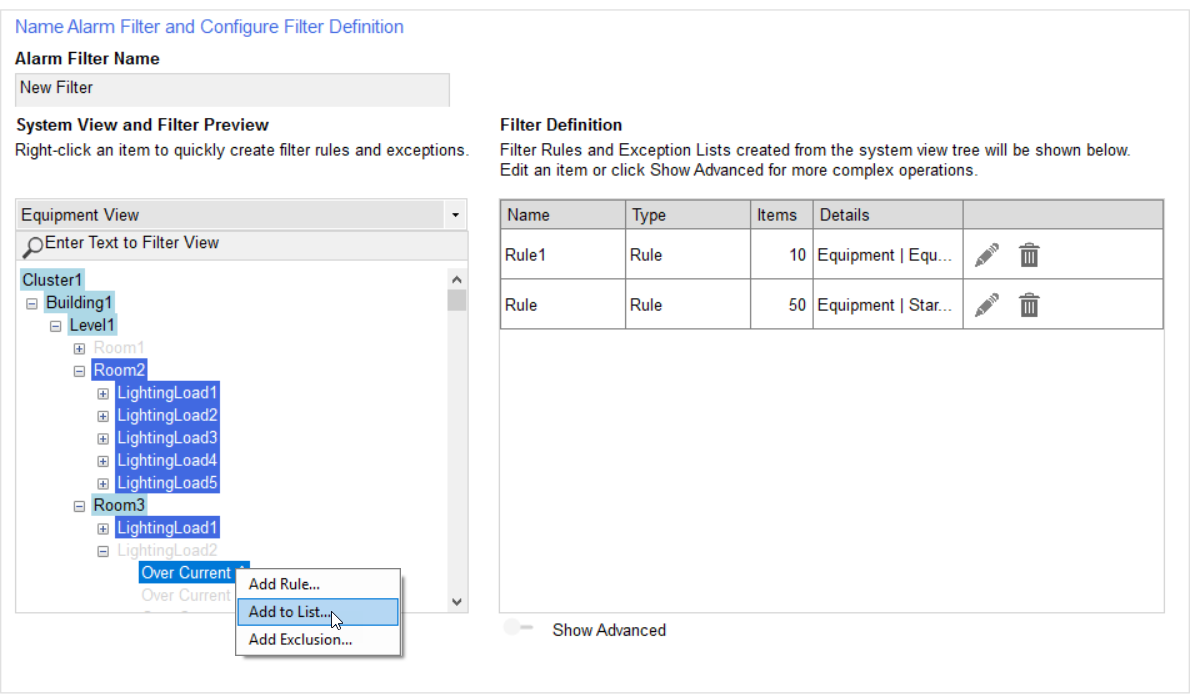
Result: The tag is added to the filter definition.
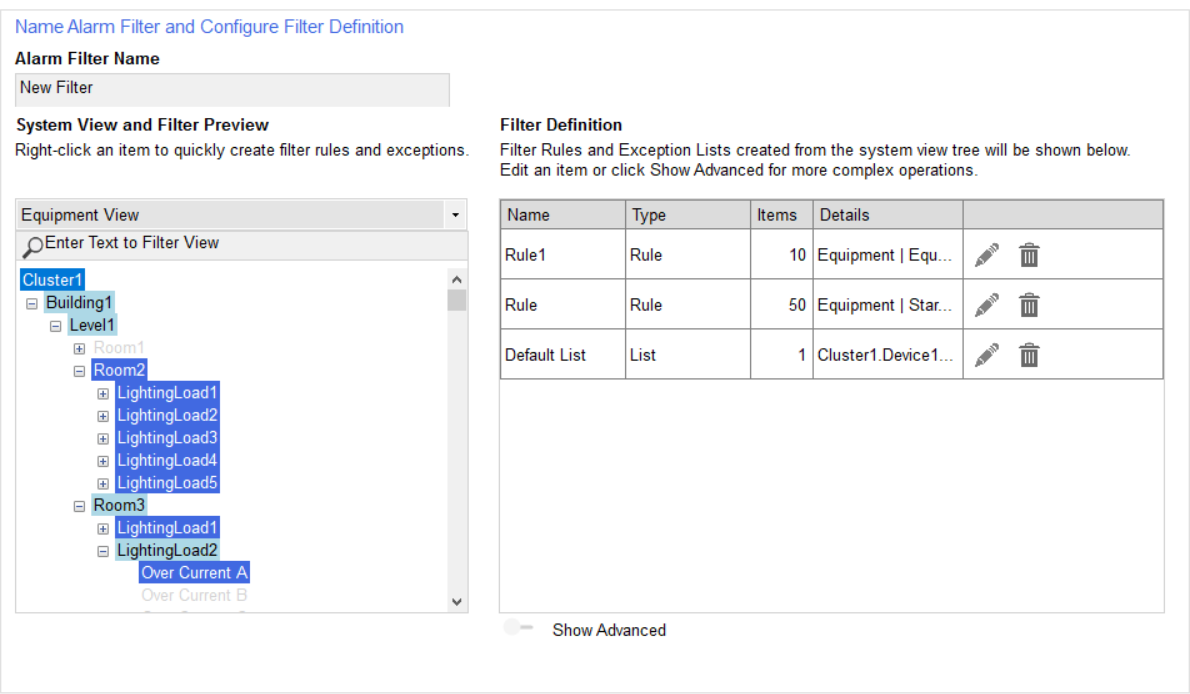
Use exclusion to exclude specific tags one at a time to a filter definition.
NOTE: Use exclusions very carefully. Unlike rules, when you add an exclusion to an alarm definition, if the tag name changes the notification will not automatically update. Instead, you must edit the alarm filter to include the re-named tag. If not, your system will not send out a notification if the old tag name triggers an alarm.
If an alarm filter contains an exclusion that is met, the notification will not be sent. Consider creating one alarm filter that includes all exclusion lists.
In the following example, a tag is removed from the filer definition.
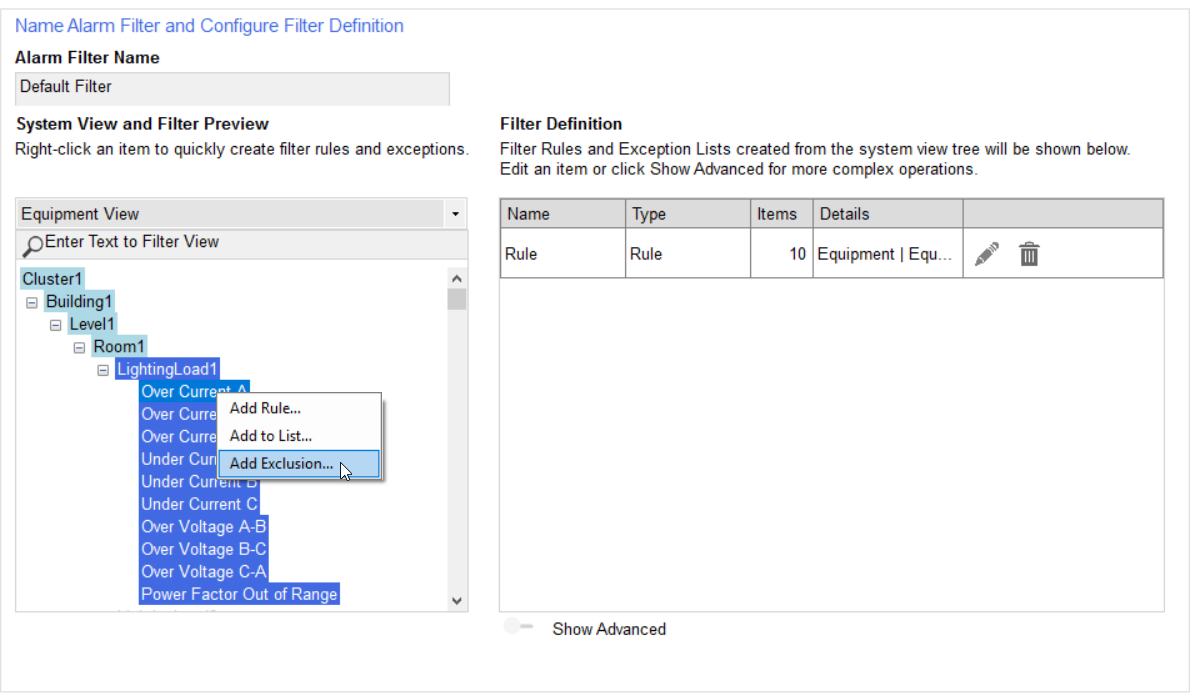
Result: The tag is removed from the rule.
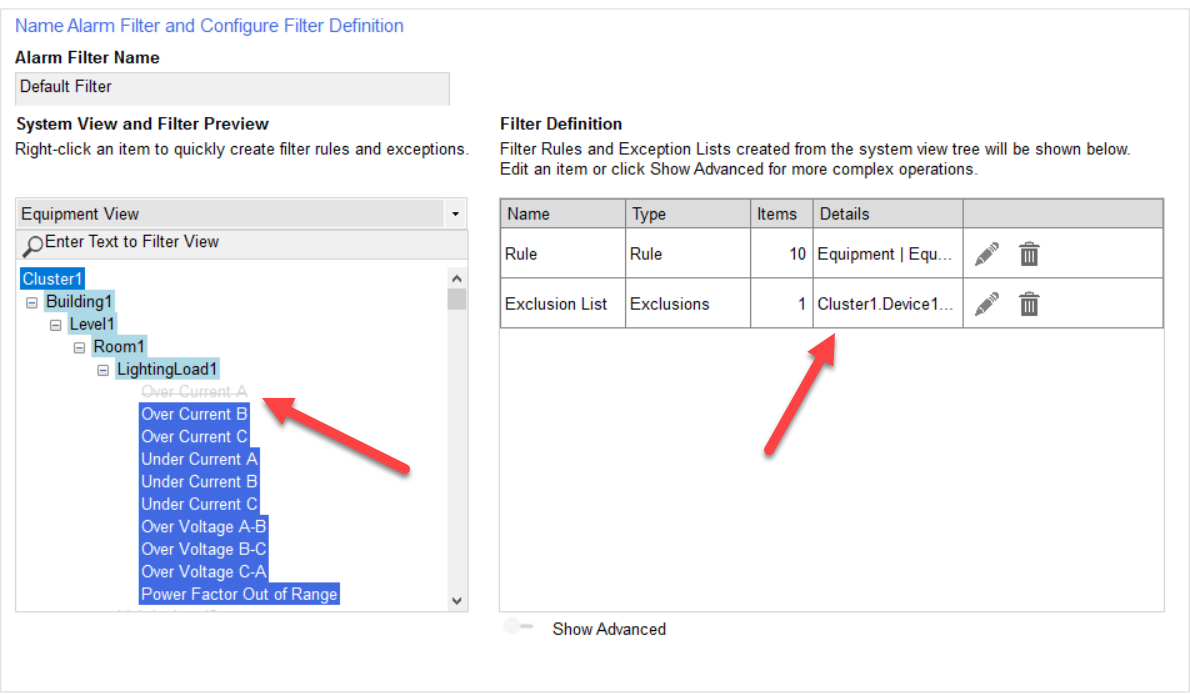
TIP: Notice that the tag is no longer highlighted; instead it appears with strikethrough text in the preview list. Also, the excluded tag appears in the Filter Definition.
Create basic alarm filters in the New Filter or Edit Filter window. See Creating basic alarm filters for more information. Create advanced alarm filters using the dedicated rule, list and exclusion filter windows. See Creating advanced alarm filters for more information.